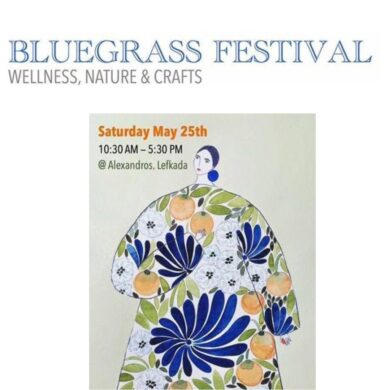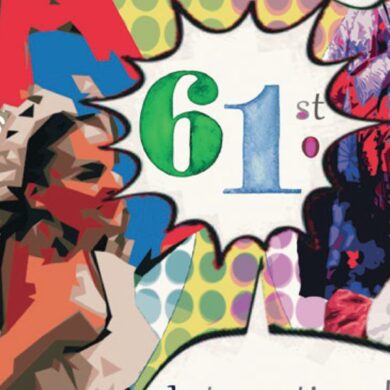By Chris Edwards
When it comes to preserving memories, how can you restore old photos taken pre-digital camera? Here are seven steps to help you breathe new life into your precious pictures.
We all have boxes of old photos and the passage of time is doing them no favours. The colours are fading and years of handling have left them scratched and dog-eared. But digital technology and a home printer can give these old shots a new lease of life – as well giving you the security of an electronic back-up copy should anything happen to your original.
You just need to scan it in – a simple wireless process on Canon’s PIXMA TS printers – install some photo-editing software, and have a little patience to learn the techniques that can repair scratches, fade away dust, tone-up colours and sharpen fuzzy edges.
1 Back it up
There is no single way to bring an old photo back to life. But there are some basic tools you can employ in most restoration jobs. One important skill is making regular back-up copies at different points – if you find a strategy is not going well you can roll back to an earlier point without having to start again.
2 Keep it clean
The first thing to ensure is that the scanner and photo are clean. You don’t want to add dust to an already damaged picture – and that dust quickly becomes noticeable on screen when you have zoomed in to perform more delicate edits.
3 Layers explained
Another important skill to master is working with layers. Whether it is the oddly named, but free tool, GIMP or an artwork powerhouse such as Adobe Photoshop, you generally have access to adjustment layers that you can work on instead of the image pixels themselves. Layers are very handy because they let you fade alterations in and out and use masks to isolate adjustments to specific parts of the scene.
For example, if you have a background area with light scratches on it, you can mask off this area and apply a despeckle or dedicated scratch-removal filter. Any artefacts from the noise reduction, which blurs the image slightly, stay in that area, leaving you to perform perhaps more delicate work on people in the image.
4 Attack of the clone
Another good editing feature to get to know is the clone brush or tool. As the name suggests, it lets you select a good part of the image nearby and then fill in scratches by pasting in copies of those pixels. This makes it easy to match skin tone or clothing textures when painting out deep scratches.
5 Look sharp
Banish fuzzy images to the past by using the sharpening and contrast enhancement tools in image editors. It can be worth using tools like healing brushes to take out noise in sensitive areas to avoid the sharper version looking too grainy. Again, using masks to isolate the areas where you want the extra detail is important here.
6 Natural beauty
Very often, old film stock added a colour cast to the whole image that makes the images look dingier than they need to be. Tools such as white-balancing let you remove this cast and give the photograph a much more natural and appealing look.
7 Go for it
The terminology may seem unfamiliar, which can make a simple process sound far more complicated than it is, but with these basic tools and a little practice, you can easily rescue the photographs treasured by you and your family from the injuries of time. What’s more, you’ll have images worth printing and framing again.