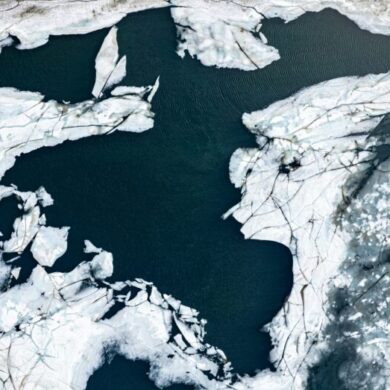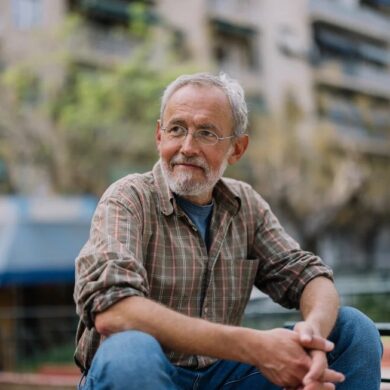Nowadays it’s really difficult to find a person without a Facebook account. Yet, few people know all the potential of this social network.
Bright Side decided to teach you the ins and outs of Mark Zuckerberg’s creation.
1. Read hidden messages
Few people know that Facebook has two inboxes. One of them is for messages from people who aren’t your friends on Facebook. If you didn’t know about the second mailbox, then you most likely have missed invitations to different events by your friend’s friends, or propositions of meeting from your former colleagues. To read these messages, you need to click the ’Message’ icon, then click ’Message Requests,’ and tap ’See filtered requests.’
2. Check where you logged in
If you’re wondering if you logged out of your friend’s PC, you can click a small down arrow in the upper right corner of the screen. Select ’Settings,’ click ’Security’ from the list on the left, and then select ’Where You’re Logged In.’ Now you can track all the browsers where you’re logged in. To log out of any browser, just click ’End activity.’
3. Be sure you won’t be cracked
If you have any doubts about the Facebook security system, you can use ’Login Approvals’ on the ’Security’ tab. The security system will require a password when logging in to your account from an unknown device. In the case of logging onto your page from a device that you’ve never used, you’ll need to use a password that will be sent to your phone.
4. Choose a friend responsible for your account
Ever wonder what’s going on with your account on a social network when you no longer use it? Facebook gives you the opportunity to choose a person who will be responsible for your page if you die, by clicking the ’Trusted Contacts’ on the ’Security’ tab. Trusted contacts won’t be able to publish or chat on your behalf. Their job is to change your profile picture and answer friend requests.
5. Have some nostalgia
Sometimes we want to take one more look at our old ridiculous photos and old conversations with our best friends. To do this, you don’t need to scroll down, you can simply click the ellipsis icon in your friend’s profile and tap ’See Friendship.’
6. Recall your past times on Facebook
On Facebook, you have an opportunity to see all you have ever ’liked,’ commented, or posted. Just click ’View Activity Log.’
7. Be in your friend’s shoes
If you want to know how people who are not your friends see your profile, click the ellipsis icon right next to the ’View Activity Log,’ and select ’View As…’ This will give you an excellent opportunity to look at your page through the eyes of people you don’t know.
8. Communicate eye to eye
Facebook provides you not only with a text chat, but also with a video chat. To video call your friend, just click the small camera icon in the upper (blue) part of the chat tab. Now you and your friend can have a video chat.
9. Choose posts you want to see
These two settings — ’See First’ and ’Close friends’ – ensure that you won’t miss the information you’re interested in. The ’See First’ button places the posts of the people you choose at the very beginning of your feed but doesn’t alert you of new posts like the ’Close friends’ function does.
10. Save a post for later
Facebook is full of enough information to replace any newspaper. For those who don’t have much free time, Facebook offers a function that allows you to save interesting posts and links so you can read them later. Just click the down arrow in the upper right corner of the post you like, and then tap ’Save Post’ or ’Save link.’ You can view saved materials on the ’Saved’ tab located on the left side of your home page.
Adapted from: Prevention